WCF LOB Adapter SDK SP2
System Requirements
Supported Operating Systems: Windows Server 2003 R2 Enterprise Edition (32-Bit x86); Windows Server 2003 R2 Standard Edition (32-bit x86); Windows Server 2003 Service Pack 2; Windows Server 2008
Supported Platforms: x86 and x64
Prerequisite Software Requirement
You must install this software prior to installing the WCF LOB Adapter SDK.
a. Microsoft .NET Framework 3.5 SP1
b. Microsoft Visual Studio 2005 or Microsoft Visual Studio 2008
Note: You require this only if you want to either build custom adapters or develop solutions that use the adapters built using the WCF LOB Adapter SDK.
c. Microsoft BizTalk Server 2006 R2 or Microsoft BizTalk Server 2009
Note: You require this only if you want to use the adapters with BizTalk.
Start Installation
1. Download the setup files from the Microsoft Download Center at http://go.microsoft.com/fwlink/?LinkID=96184 to a temporary location on your computer.

2. Run WCF LOB Adapter SDK SP2 x86. exe
3. Set extract location and select Unzip.
4. To start the installation wizard, navigate to the folder containing the setup files and click AdapterFramework.msi (for an x86-based platform) or AdapterFramework64.msi (for an x64-based platform).
If a previous version of the WCF LOB Adapter SDK is detected, you will be prompted to upgrade the existing installation. To continue with an upgrade installation, click Ok; otherwise, click Cancel to exit the installation.

5. On the Welcome screen, click Next.

6. If you accept the license agreement, click Next.
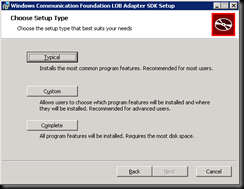
7. In the Choose Setup Type dialog box, select the type of installation you want:
- To install the run time and tools, click Typical.
- To select the features that you want to install and the installation location, select Custom.
To install the base WCF LOB Adapter SDK run-time features, select Runtime.
To install the WCF LOB Adapter SDK development tools including the Adapter Development Wizard, Visual Studio Plug-in for generating a .NET Proxy (Add Adapter Service Reference Visual Studio Plug-in) and BizTalk Add-in for generating XML Schemas in a BizTalk Project (Consume Adapter Service BizTalk Project Add-in), select Tools.
To install the sample Contoso and Echo adapters, select Samples.
- To install all the features, click Complete.

9. Specify whether you want to receive automatic updates related to the WCF LOB Adapter SDK; select Use Microsoft Update when I check for updates (recommended), click OK
Installing Microsoft BizTalk Adapter Pack 2_0
1. Download the setup files from the Microsoft Download Center at http://www.microsoft.com/downloads/details.aspx?FamilyID=76736BA7-3C05-4436-9353-1C33F9005194&displaylang=en to a temporary location on your computer.

2. Run Microsoft BizTalk Adapter Pack 2_0 Evaluation x86.exe
3. Set extract location and select Unzip. From the root location of the installation CD, double-click AdaptersSetup.msi (for an x86-based platform) or AdaptersSetup64.msi (for an x64-based platform).

4. Read the information on the Welcome screen, and then click Next.

5. Read and accept the end-user license agreement (EULA), and then click Next.

6. In the Choose Setup Type dialog box:
Important
To install only the adapter that you will use to interface with your enterprise application, you should perform a Custom installation.
Note
For this release, Typical and Complete options essentially perform the same action.

8. In the Customer Experience Improvement Program dialog box specify I don't want to join the program at this time and click OK.
Configure BizTalk for the new Adapters
Now that the new Adapters have been installed you expect them to appear in BizTalk Administration Console, nope!

1. Right click on Adapters, select New then select Adapter...
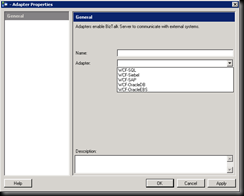
2. Select the first adapter in the drop down list WCF-SQL and give it the same name of WCF-SQL
4. Click OK.
5. Repeat steps on 1-4 for each adapter in the drop down list.

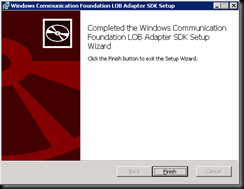
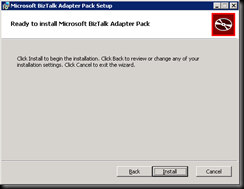

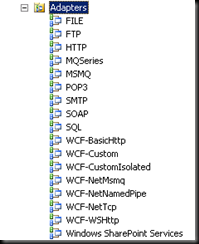


Biztalk server online training - 21st Century Software Solutions
ReplyDeletehttp://www.21cssindia.com/courses/biztalk-server-online-training-213.html
ఈ పేజీని అనువదించు
biztalk server online training, biztalk server training, biztalk server online training visakhapatnam, biztalk 2010 online training, microsoft biztalk online training, ...
మీరు ఈ పేజీని 2 సార్లు సందర్శించారు. చివరగా సందర్శించినది: 9/2/14
Biztalk admin online training - 21st Century Software Solutions
http://www.21cssindia.com/courses/biztalk-admin-online-training-220.html
ఈ పేజీని అనువదించు
biztalk admin online training, biztalk admin training, biztalk server online training, biztalk server training, biztalk admin course contents, biztalk admin enquiry, ...Courses at 21st Century Software Solutions
Talend Online Training -Hyperion Online Training - IBM Unica Online Training -
Siteminder Online Training - SharePoint Online Training - Informatica Online Training
SalesForce Online Training - Many more… | Call Us +917386622889
Visit: http://www.21cssindia.com/courses.html
Its very great article post, share more updates.
ReplyDeleteBiztalk Online Training Hyderabad
I am inspired with your post writing style & how continuously you describe this topic on biztalk developer training . After reading your post, thanks for taking the time to discuss this, I feel happy about it and I love learning more about this topic.
ReplyDeleteThis comment has been removed by the author.
ReplyDeleteThis comment has been removed by the author.
ReplyDeleteMMORPG OYUNLAR
ReplyDeleteinstagram takipçi satın al
tiktok jeton hilesi
TİKTOK JETON HİLESİ
Antalya sac ekim
referans kimliği nedir
İnstagram takipçi satın al
METİN2 PVP SERVERLAR
İnstagram takipçi satın al
En Son Çıkan Perde Modelleri
ReplyDeletesms onay
Mobil Ödeme Bozdurma
nft nasıl alınır
Ankara evden eve nakliyat
Trafik sigortası
DEDEKTÖR
web sitesi kurma
aşk kitapları
SMM PANEL
ReplyDeletesmm panel
iş ilanları
İNSTAGRAM TAKİPÇİ SATIN AL
hirdavatciburada.com
beyazesyateknikservisi.com.tr
servis
tiktok jeton hilesi
Download Tableau Desktop for Windows PC from FileHorse. 100% Safe and Secure ✓ Free Download (32-bit/64-bit) Latest Version 2022.Tableau Desktop Free Activation Key
ReplyDeleteBulk Image Downloader Crack is an application specifically developed to help you download Full Sized images from almost any web gallery or web forum.Bulk Image Downloader Twitter
ReplyDeleteGood text Write good content success. Thank you
ReplyDeletetipobet
poker siteleri
slot siteleri
betmatik
bonus veren siteler
mobil ödeme bahis
betpark
kibris bahis siteleri
başakşehir
ReplyDeletebayrampaşa
beşiktaş
beykoz
beylikdüzü
XKOOH
mecidiyeköy
ReplyDeletesakarya
istanbul
kayseri
ordu
ZHBH
Explore the ultimate voice communication platform with our Mumble Server. Experience crystal-clear audio and seamless collaboration today!
ReplyDeleteشركة تنظيف خزانات t5mMjLCZn2
ReplyDeleteشركة تنظيف خزانات المياه بجازان
ReplyDeleteedKolsG