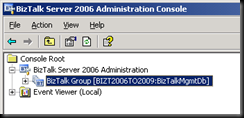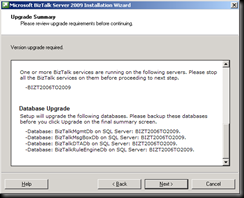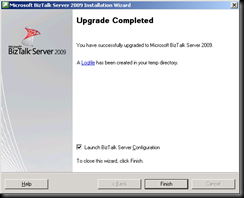If you change the name of your BizTalk group from BizTalk Group to something else i.e. TestBiztalkGroup. The upgrade will fail.
Stop the following Services - World Wide Web Publishing Service
- Rule Engine Update Service
- Stop All Biztalk Host Instances
The steps to produce upgrade failure.
Note: From an administration point of view backup/image all machines and objects that will be effected in the upgrade just in case something goes wrong. Trust me it can happen and has happened.
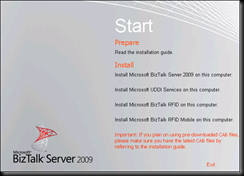
Select Install Microsoft Biztalk Server 2009 on this computer.
Select Next on the Customer Information dialog.
Select Yes, I accept the terms of the license agreement then Next on the License Agreement dialog.
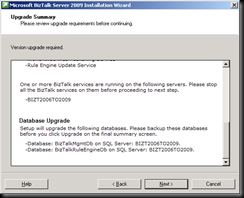
BizTalk Installation will detect that there is already a BizTalk 2006 R2 installation and will perform an upgrade. Now when you scroll to the bottom of the screen you will notice that there are only 2 databases present BizTalkMgmtDb and BizTalkRuleEngineDB.
Note: this is where you should stop continuing the upgrade and go back to BizTalk Server Administration and change the custom BizTalk Group name back to BizTalk Group.
I am continuing to show what will happen.
Select Next on the Upgrade Summary dialog.
Select Next on the Redistributable Prerequisites dialog.
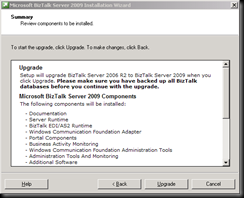
Select Upgrade on the Summary dialog.
Everythings looks like it is installing fine until you see this screen
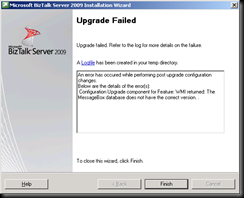
Log File Errors
(I have copied and pasted just the errors as log file is to large)
[11:36:55 AM Info] Upgrade required for MGMTDB Database=BizTalkMgmtDb Server=BIZT2006TO2009
[11:36:55 AM Warning] Failed to resolve database: Alias=MSGBOXDB, Error: 0
[11:36:55 AM Warning] Failed to resolve database: Alias=TRACKINGDB, Error: 0
[11:36:55 AM Warning] Failed to resolve database: Alias=BAMPRIMARYIMPORTDB, Error: 0
[11:36:55 AM Warning] Failed to resolve database: Alias=BAMARCHIVE, Error: 0
[11:36:55 AM Warning] Failed to resolve database: Alias=BAMSTARSCHEMADB, Error: 0
[11:36:55 AM Warning] Failed to resolve database: Alias=TPMDB, Error: 0
[11:36:55 AM Info] Resolved database: Alias=RULEENGINEDB.
[11:36:55 AM Info] Upgrade required for RULEENGINEDB Database=BizTalkRuleEngineDb Server=BIZT2006TO2009
[11:36:55 AM Warning] Failed to resolve database: Alias=BAMALERTSAPPLICATIONDB, Error: 0
[11:36:55 AM Warning] Failed to resolve database: Alias=BAMALERTSINSTANCEDB, Error: 0
[11:43:33 AM Info] MSI command line: ADDLOCAL=Documentation,BizTalk,WMI,Engine,Runtime,MOT,MSMQ,MsEDIAS2,MsEDIAS2StatusReporting,WCFAdapter,InfoWorkerApps,BAMPortal,WcfAdapterAdminTools,AdminTools,AdminAndMonitoring,MonitoringAndTracking,BizTalkAdminSnapIn,HealthActivityClient,BAMTools,PAM,AdditionalApps,SSOAdmin,SSOServer,RulesEngine,WssAdapterWS,OLAPNS,FBAMCLIENT,BAMEVENTAPI INSTALLDIR="C:\Program Files\Microsoft BizTalk Server 2006\" UPGRADE=1 PIDKEY="J6T48XCF7KQCGKDQV8874BJYB" USERNAME="Stargate" COMPANYNAME="Stargate Group" FILESINUSEERROR=""
[11:43:33 AM Info] MSI command line is ADDLOCAL=Documentation,BizTalk,WMI,Engine,Runtime,MOT,MSMQ,MsEDIAS2,MsEDIAS2StatusReporting,WCFAdapter,InfoWorkerApps,BAMPortal,WcfAdapterAdminTools,AdminTools,AdminAndMonitoring,MonitoringAndTracking,BizTalkAdminSnapIn,HealthActivityClient,BAMTools,PAM,AdditionalApps,SSOAdmin,SSOServer,RulesEngine,WssAdapterWS,OLAPNS,FBAMCLIENT,BAMEVENTAPI INSTALLDIR="C:\Program Files\Microsoft BizTalk Server 2006\" UPGRADE=1 PIDKEY="J6T48XCF7KQCGKDQV8874BJYB" USERNAME="Stargate" COMPANYNAME="Stargate Group" FILESINUSEERROR=""
[11:45:07 AM Error] AdminUpgrade::PostInstallUpgrade exception ErrorCode:-1061151936 Message:The MessageBox database does not have the correct version.
[11:45:07 AM Info] AdminUpgrade: aborted message agent updates === Logging started at: 11:45:07 AM Tuesday, 4 August 2009 Build: 3.8.368.0 Calling process: C:\DOCUME~1\ADMINI~1\LOCALS~1\Temp\EBZ15455.tmp\Setup.exe === The current user is BIZT2006TO2009\Administrator. Computer name: BIZT2006TO2009 OS Version: 5.2 Build: 3790 Service Pack: 2.0 Suite: 274 Product Type: 3
[11:45:07 AM Info] PostInstall upgrade component for Feature: WMI, returned message: The MessageBox database does not have the correct version.
[11:45:07 AM Error] PostInstall upgrade component for Feature: WMI failed. Error: c0c01b40
[11:45:07 AM Info] Called FreeLibrary for WMI. Exiting CallPostInstallDllComponent.
[11:45:07 AM Error] f:\bt\890\private\source\setup\prod\btssetup\voyager\setuphook\bts04upgrade.cpp(2808): 0XC0C01B40
[11:45:07 AM Error] Error in postinstall upgrade, Error: Configuration Upgrade component for Feature: WMI returned: The MessageBox database does not have the correct version. ., Hresult: c0c01b40
[11:45:07 AM Error] f:\bt\890\private\source\setup\prod\btssetup\voyager\setuphook\bts04upgrade.cpp(2684): 0XC0C01B40
[11:45:07 AM Info] PostHook function completed upgrading to BizTalk Server 2009
[11:45:07 AM Info] PostHook function failed upgrading to BizTalk Server 2009 with hr = c0c01b40
[11:45:07 AM Info] Storing recovery info for TaskInfo at stage 3
[11:45:07 AM Error] f:\bt\890\private\source\setup\prod\btssetup\voyager\setuphook\posthook.cpp(336): 0XC0C01B40
[11:45:07 AM Info] Posthook function returned: -1061151936.
[11:45:07 AM Info] Posthook function failed and returned the following error message: Configuration Upgrade component for Feature: WMI returned: The MessageBox database does not have the correct version. .
[11:45:07 AM Error] Some exception may have occured while performing the post upgrade configuration. The details are : Configuration Upgrade component for Feature: WMI returned: The MessageBox database does not have the correct version. .
[11:45:07 AM Error] Some exception may have occured while performing the post upgrade configuration. The details are : Configuration Upgrade component for Feature: WMI returned: The MessageBox database does not have the correct version. .
[11:45:07 AM Error] f:\bt\890\private\source\common\prod\btscommon\setup\wizard\exe\progressdlg.cpp(1489): FAILED hr = c0c01b40 === Logging stopped: 11:48:24 AM Tuesday, 4 August 2009 ===
The problem know is that you can not perform the upgrade again because there is no BizTalk 2006 R2 left and your system is corrupted.
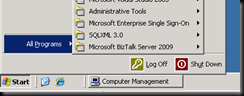
Solution
![clip_image001[1] clip_image001[1]](https://blogger.googleusercontent.com/img/b/R29vZ2xl/AVvXsEjvT7ZdMG4CUKANQ3nG3KDYct-cA9mII-_tgkcIdAVtQ3MlSbm0GiRm0yoFRBzGVIsvXxeWy3ITtrW-dKvtIomvg5D9ez8zkNtVygoMEqizTYDR_zdXh3XAHqQ_yCJR_UhbeD0Ii8YFGsE/?imgmax=800)
Change the BizTalk Group name back to BizTalk Group
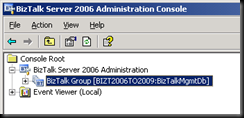
Start the upgrade process again when you get to the Update Summary you will see the following.
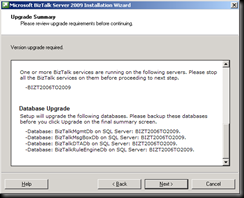
In this upgrade there are only 4 database. If you have HWS,BAM and other BizTalk components installed there will be more databases.
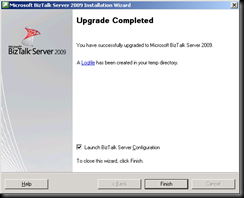


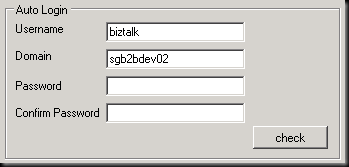






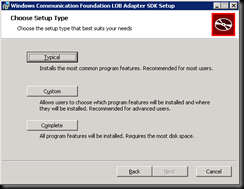


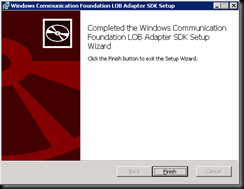




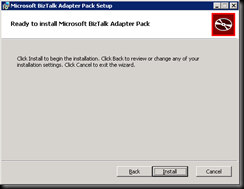


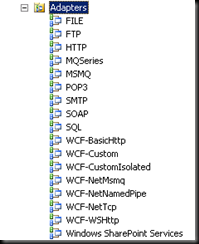

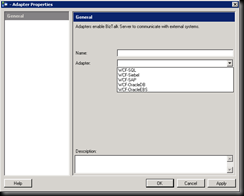


![clip_image002[4] clip_image002[4]](https://blogger.googleusercontent.com/img/b/R29vZ2xl/AVvXsEhFimmiNDesABP0_aBc8pEBT2ssfDj9wgLjhdr9A9BgfP09QyptyziqQzhAEAC3upZqM_9u4BlwxfsQ0UAzwaHVgCUAv2QhVxsX5H-IEHCl2hslCgnaXY0t-uqf2DgVRGqGLf7Ak_NSrcw/?imgmax=800)
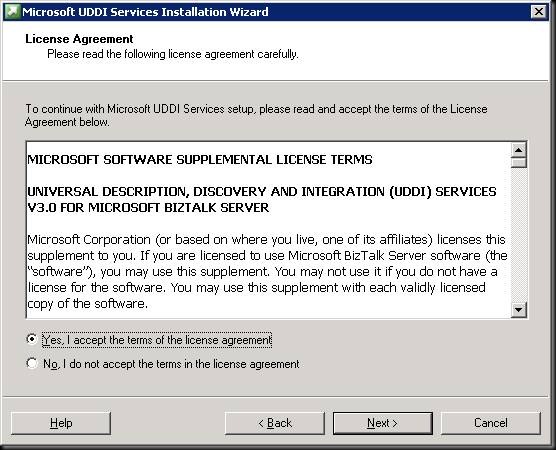

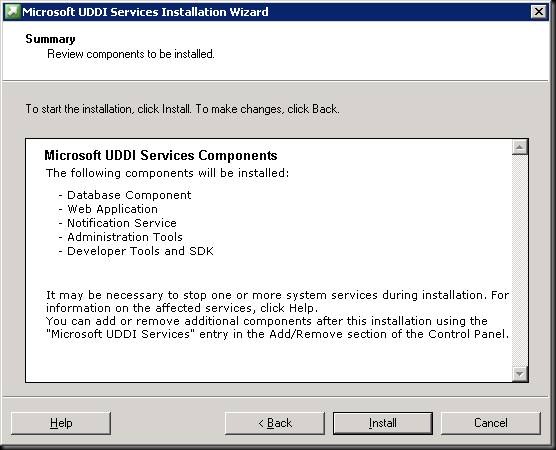

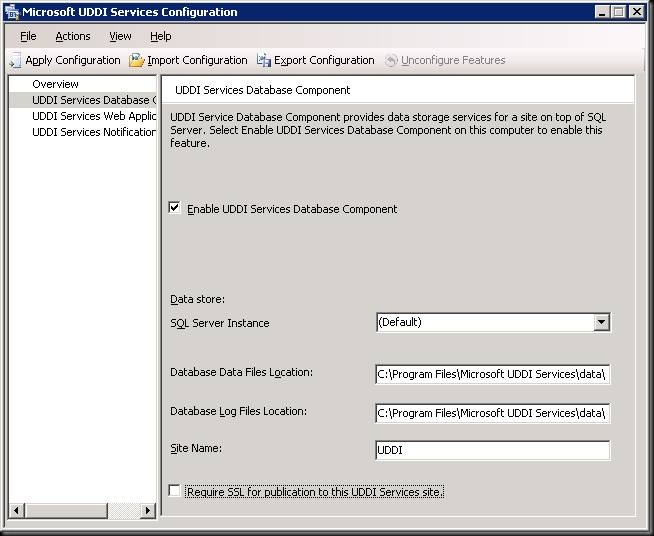


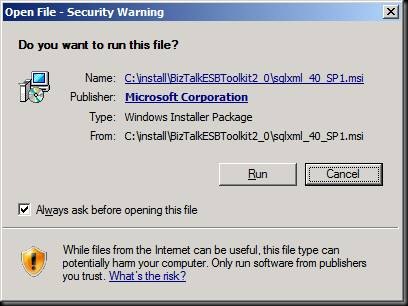
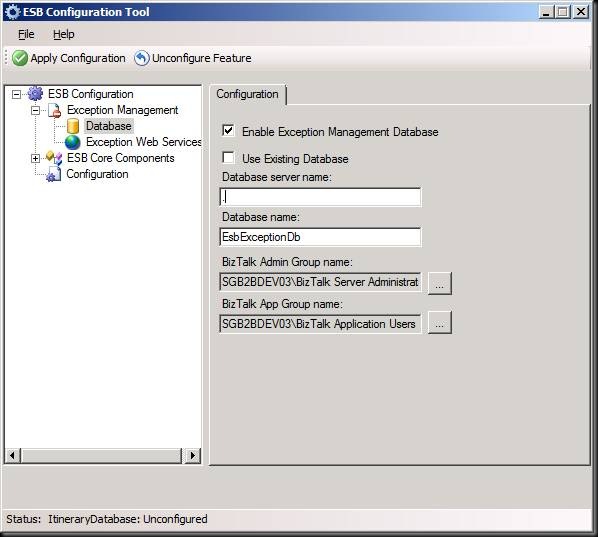

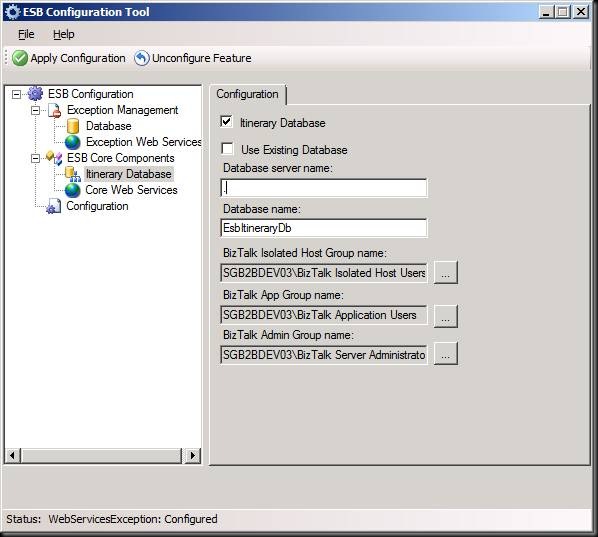

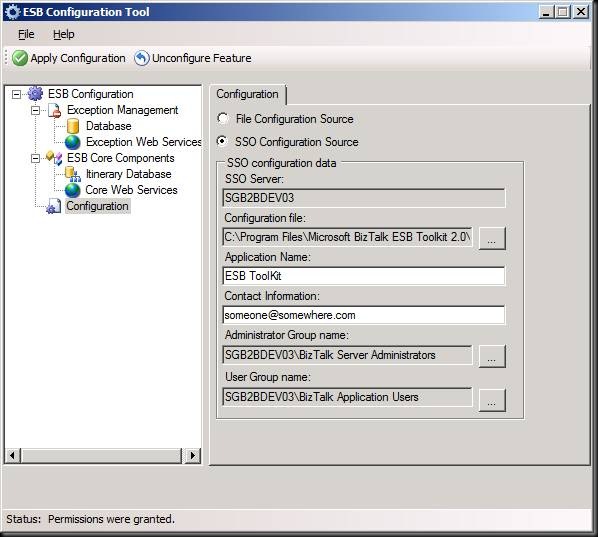
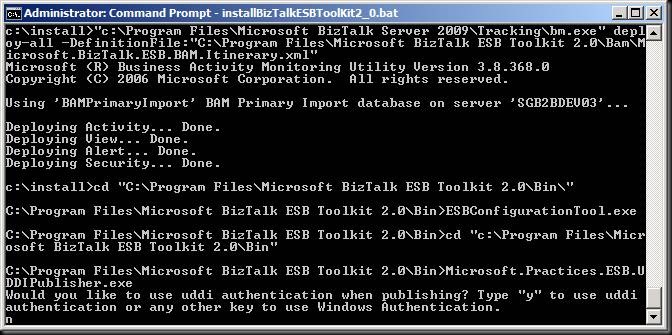
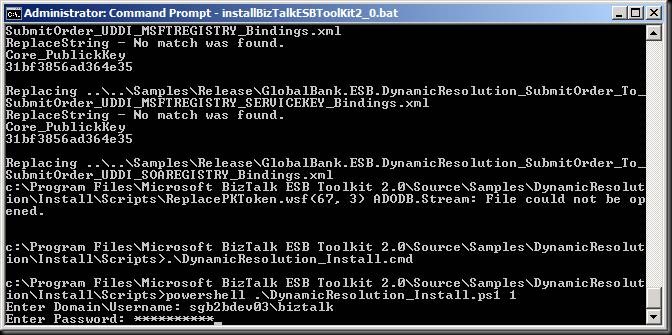



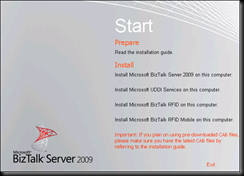
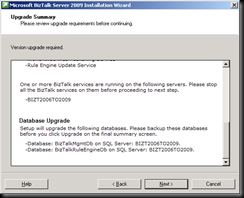
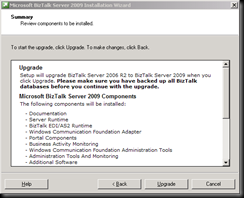
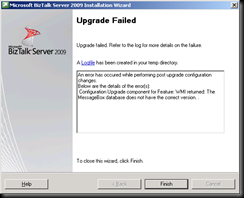
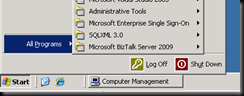
![clip_image001[1] clip_image001[1]](https://blogger.googleusercontent.com/img/b/R29vZ2xl/AVvXsEjvT7ZdMG4CUKANQ3nG3KDYct-cA9mII-_tgkcIdAVtQ3MlSbm0GiRm0yoFRBzGVIsvXxeWy3ITtrW-dKvtIomvg5D9ez8zkNtVygoMEqizTYDR_zdXh3XAHqQ_yCJR_UhbeD0Ii8YFGsE/?imgmax=800)