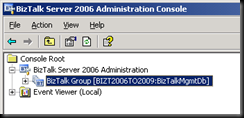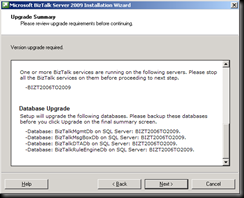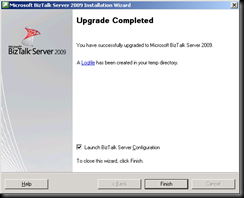As a contractor and also some of colleges, end up building a lot of virtual environments. So after installing Biztalk 2009 for the nth time. I decided to automate the Biztalk 2009 installation (and also Biztalk 2006 r2 and ESB 2.0 Toolkit). I started looking at some products that where available on line but nothing met my needs. The requirements that I was looking for:
autologin – some packages that are installed require reboot prior to continuing i.e. sql2008
config – all data to be stored in a config file and easily customizable.
non msi – not have to install it on a clean machine.
So I build Silent Install. Its still a work in progress but its stable enough to get the job done.
Benifits
· Same dev installation across all environments.
· No missing components.
· Reproducible production installs
Currently there are 4 options available:
· Install Biztalk 2006 R2 Dev on win 2003
· Install Biztalk 2009 Dev on win 2008
· Install Biztalk 2009 ESB Tool Kit 2.0
· Create Custom Install
Some installations require a reboot, so your credentials are required for auto login.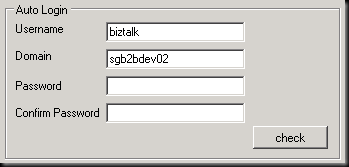
How things work
I create a vhd (Virtual Hard Disk) with all install files copied onto it (size is ~14GB I would like to put it on the net but due to the size and legal issues that will never happen).
The way it works is that you figure how to silently install each application by itself, create a batch and sometimes additional ini/xml data files as well. Once you have created each batch file you need to determine in which order to run them.
This is then stored in the app.config of Silent Install.
<Environment name="Biztalk2006 R2" Description="Install Biztalk 2006 R2 Dev on win 2003">
<applications>
<application order="1" value="IIS6" />
<application order="2" value="SQL2005" />
<application order="3" value="Visual2005" />
<application order="4" value="Visual2005Sp1" />
<application order="5" value="SQL2005Sp3" />
<application order="6" value="Reboot" />
<application order="7" value="Wss3Sp1" />
<application order="8" value="Biztalk2006R2" />
</applications>
</Environment>
<Environment name="Biztalk2009" Description="Install Biztalk 2009 Dev on win 2008">
<applications>
<application order="1" value="Powershell" />
<application order="2" value="Reboot" />
<application order="3" value="PowershellUnrestricted" />
<application order="4" value="IIS7" />
<application order="5" value="Office2007" />
<application order="6" value="Visual2008" />
<application order="7" value="Visual2008TeamExplorer" />
<application order="8" value="Visual2008Sp1" />
<application order="9" value="SQL2008" />
<application order="10" value="Reboot" />
<application order="11" value="SQL2008" />
<application order="12" value="Biztalk2009Prerequisites" />
<application order="13" value="Wss3Sp1" />
<application order="14" value="Biztalk2009" />
</applications>
</Environment>
<Environment name="Biztalk2009ESBToolKit20" Description="Install Biztalk 2009 ESB Tool Kit 2.0">
<applications>
<application order="1" value="Biztalk2009ESBToolKit20" />
</applications>
</Environment>
Installing/Progress Screen
Once the install button is clicked you will be directed to the progress tab and installation will start. 
Running and things to do after install
Assumptions
Clean install of the OS and has been fully patch/updated.
Install Biztalk 2006 R2 Dev on win 2003
· prompted at start asking location of i386 dir (not sure where the registry setting for that is)
After install
· Configure Windows SharePoint Services (need to read and understand http://www.mindsharpblogs.com/ben/archive/2008/03/08/4411.aspx)
· Disable the Shared Memory Protocol (not sure where the registry setting for that is)
· Configure BizTalk Server
Install Biztalk 2009 Dev on win 2008
After install
· Configure Windows SharePoint Services
· Disable the Shared Memory Protocol
· Configure BizTalk Server
Install Biztalk 2009 ESB Tool Kit 2.0
· Guide on how to install ESB 2.0 toolkit
Future enhancements
· check if a program has already been installed.
· mount ISO







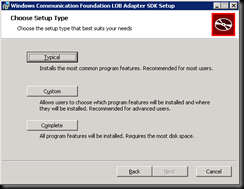


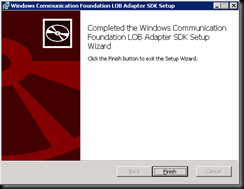




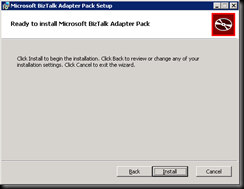


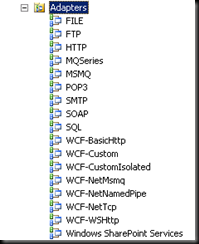

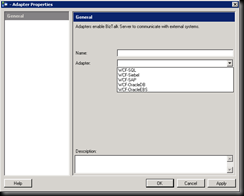


![clip_image002[4] clip_image002[4]](https://blogger.googleusercontent.com/img/b/R29vZ2xl/AVvXsEhFimmiNDesABP0_aBc8pEBT2ssfDj9wgLjhdr9A9BgfP09QyptyziqQzhAEAC3upZqM_9u4BlwxfsQ0UAzwaHVgCUAv2QhVxsX5H-IEHCl2hslCgnaXY0t-uqf2DgVRGqGLf7Ak_NSrcw/?imgmax=800)
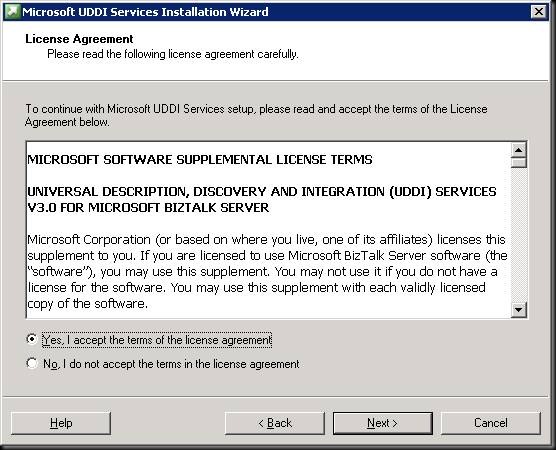

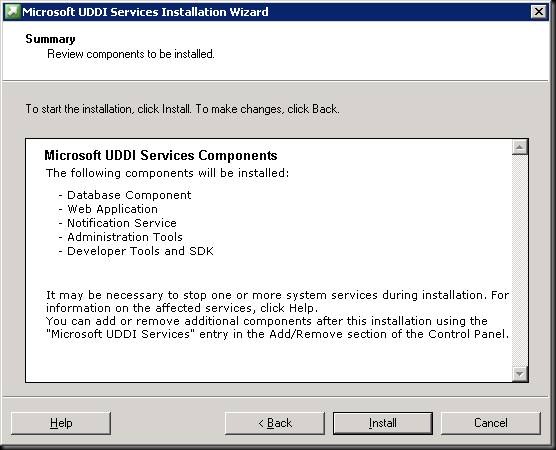

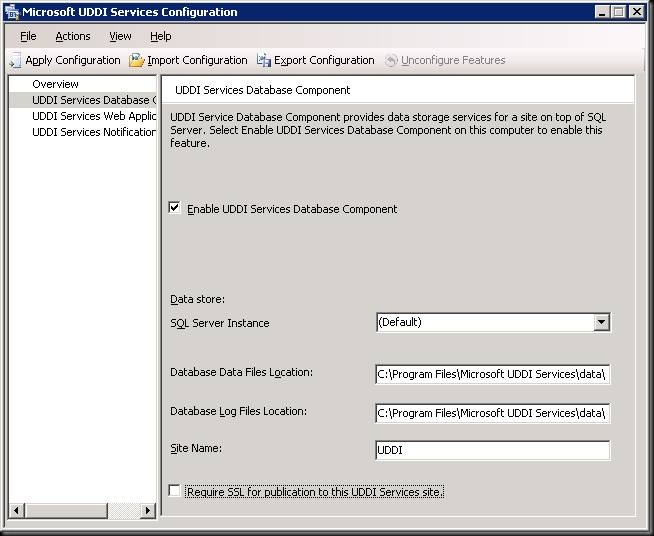


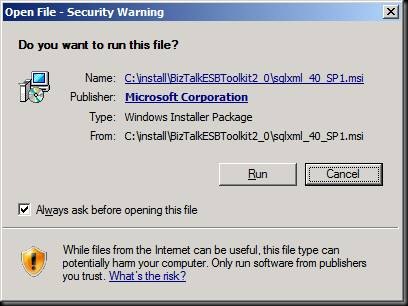
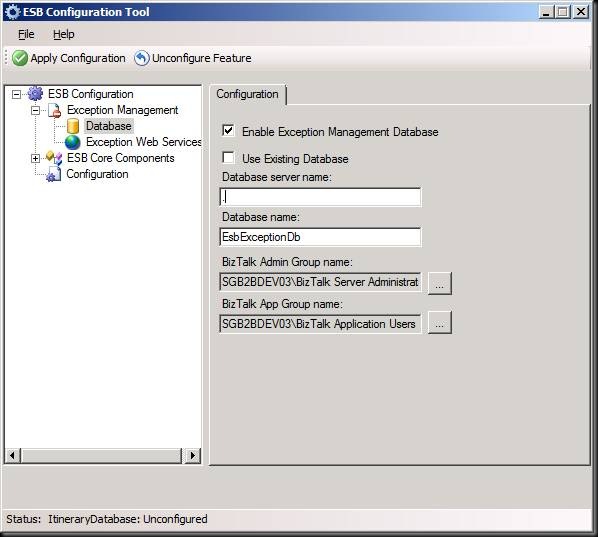

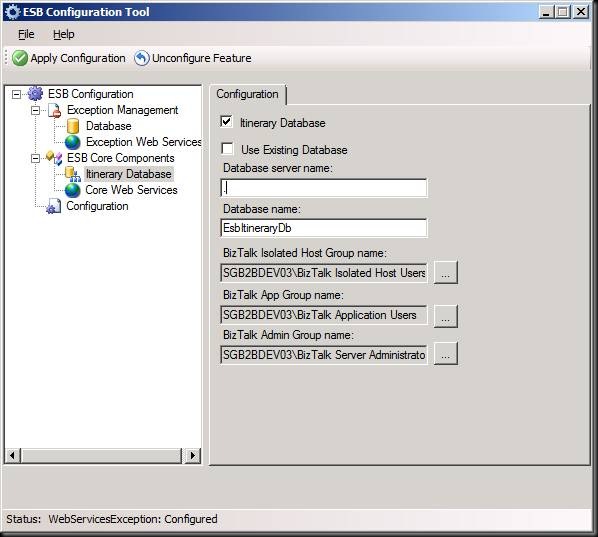

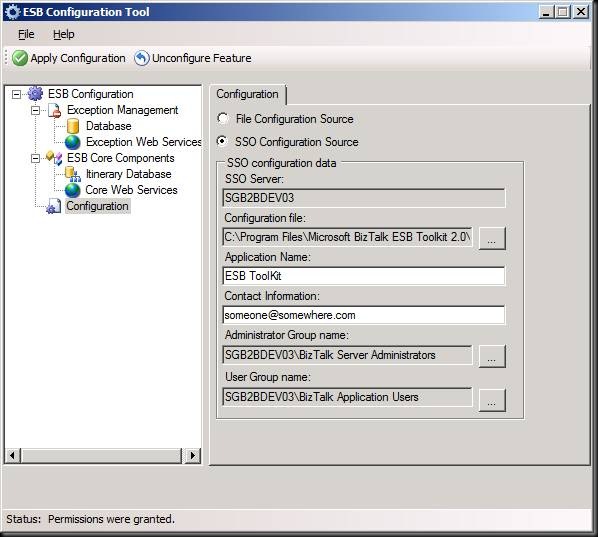
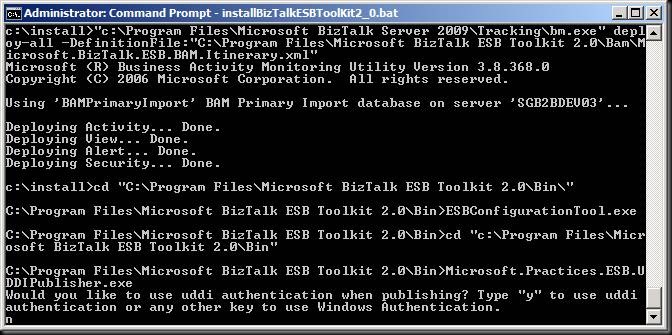
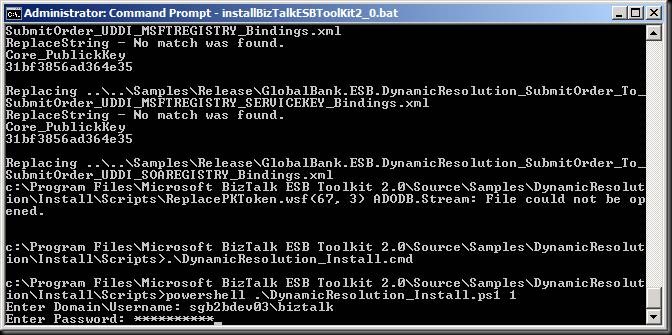



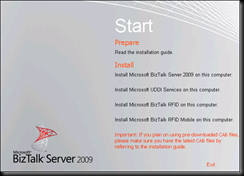
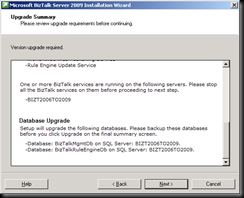
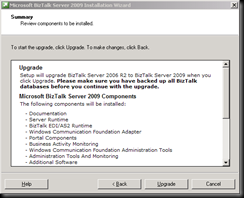
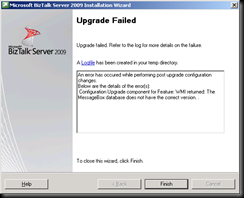
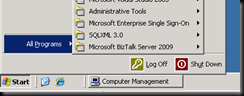
![clip_image001[1] clip_image001[1]](https://blogger.googleusercontent.com/img/b/R29vZ2xl/AVvXsEjvT7ZdMG4CUKANQ3nG3KDYct-cA9mII-_tgkcIdAVtQ3MlSbm0GiRm0yoFRBzGVIsvXxeWy3ITtrW-dKvtIomvg5D9ez8zkNtVygoMEqizTYDR_zdXh3XAHqQ_yCJR_UhbeD0Ii8YFGsE/?imgmax=800)