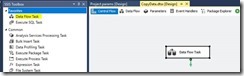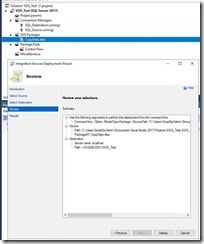Purpose
Setup a package to use Project parameter connections and deploy to Integrations Services Catalogs
Design
1. Open or Create a new solution
2. Setup the amount of environments in Configuration Manager
3. Open Package and Setup connections. In this case sql db. Right click on Connection Managers
4. Select New and select server and database.
5. Rename connection to something more meaning full ie SQL_Source
To
6. Convert to a project connection.
Name will change from SQL_Source to (project)SQL_Source
7. Parameterize Connection
7.1. Click Ok
double click Project.params to open
8. Add Parameter to Configuration
8.1 Click Add
Now you can adjust the connection strings for each environment
9. You can test that the connection string changes per environment by adjusting the solution configuration
10. Repeat Steps 3-9 for destination connection
11. Lets setup a simple data flow task to test this.
Deployment
1. Skip this step if Integration Services Catalogs has been setup. Setup Integration Services Catalogs.
2. Setup folders in Integration Services Catalogs
4. Deploy package/s for DEV.
Follow the wizard (Please note that a new deployment in project was created in Integration Services Catalogs).
5. Repeat step 4 for test configuration
6. Check configuration
6.1. Dev Environment
6.2. Test Environment
7. Execute Dev package
Result

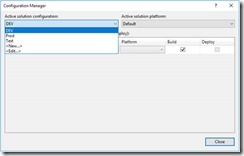

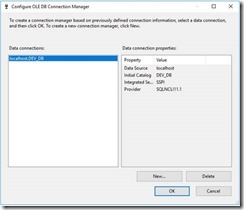
![clip_image009[4] clip_image009[4]](https://blogger.googleusercontent.com/img/b/R29vZ2xl/AVvXsEjBqj0gwuyYX4sx3BrLLuQWMr0KCRwaPoJ7apRzK7qvA_qat1OsFdP0bsJodcbWSc5WqD3Mv98zbOCVgug8vAjCundOgoB9zH8EyX9txFQVBtGyN-a8TQUYVV1ZeQ8UhWvpeIl5PPGWcHI/?imgmax=800)
![clip_image010[4] clip_image010[4]](https://blogger.googleusercontent.com/img/b/R29vZ2xl/AVvXsEh0myUicdMCHS_-P7w5HFp21mEKmzQs8qrnngsma1QQ8d6AaCdPKL_jwALRy5GkqP6yeMyY9b_S6yUZpvFkhEKN1ScybWOX_1E3U8Ib6_Tt4tJQKepwGK3gHQfS7QKeUwvvL_3qYF-6imE/?imgmax=800)

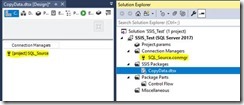






![clip_image030[4] clip_image030[4]](https://blogger.googleusercontent.com/img/b/R29vZ2xl/AVvXsEh5NmLYTL03xK0Gnar7SUfE2003ny5Ce-YAhzKpmd_tImZ7Y8DFJrzI9p5pF5AByJsFXO-UTBO9VIevqMK_OGsAbt-Ny_UoAV_Yd0OGnwRE1CZVZHO6CCT9FlZr6lgIPPmyrHXS4W_t24c/?imgmax=800)