The location of the GAC has split with .Net 2.0 – 3.5 Framework remaining where it is
C:\Windows\assembly
And the .net 4.0 GAC location is now
C:\Windows\Microsoft.NET\assembly
Monday, May 31, 2010
.Net 4.0 Framework GAC Location
Monday, May 24, 2010
VirtualBox using Hyper-v VHD image
Tag: Virtual Box Hyperv
I was sick of using windows server 2008 r2 and wanted to move to window 7(now 10). After reading a few reviews it was clear that VirtualBox works very nicely. So I nstalled VirtualBox on a clean windows 7 machine and copied across a VHD. Setup the virtual machine to use an existing hard drive.

Select Next.
Select Memory.
Select Use an existing hard drive.
Select Add icon and select the desired VHD.

Upon starting the virtual machine I received the following blue screen of death:

Error Message A problem has been detected and windows has been shut down to prevent damage to your computer.
If this is the first time you’ve seen this stop error screen, restart your computer. If this screen appears again, follow these steps:
Check for viruses on your computer. Remove any newly installed hard drives or hard drive controllers. Check your hard drive to make sure it is properly configured and terminated. Run CHKDSK /F to check for hard drive corruption, and then restart your computer.
Technical information:
*** STOP: 0x0000007B (0x80786b58, 0xC0000034, 0x00000000, 0x00000000)
Solution
The issue is that hyper-v will only build a bootable IDE hard drive. So when you create your virtual machine you need to make sure that you are not booting the VHD under a SATA Controller

but instead use the IDE Controller
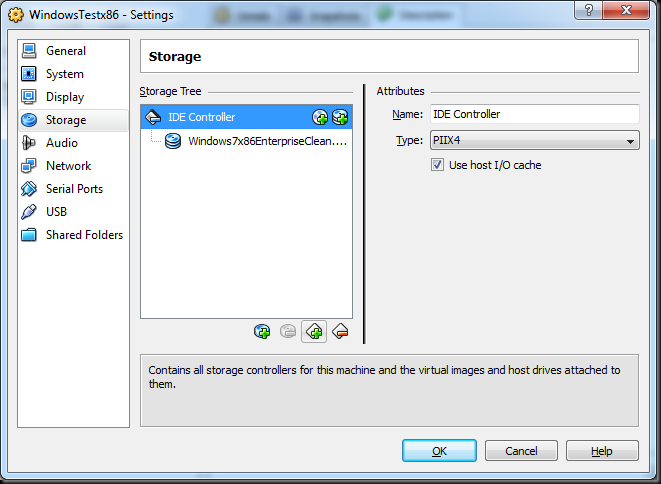
I was sick of using windows server 2008 r2 and wanted to move to window 7(now 10). After reading a few reviews it was clear that VirtualBox works very nicely. So I nstalled VirtualBox on a clean windows 7 machine and copied across a VHD. Setup the virtual machine to use an existing hard drive.

Select Next.
Select Memory.
Select Use an existing hard drive.
Select Add icon and select the desired VHD.

Upon starting the virtual machine I received the following blue screen of death:

Error Message A problem has been detected and windows has been shut down to prevent damage to your computer.
If this is the first time you’ve seen this stop error screen, restart your computer. If this screen appears again, follow these steps:
Check for viruses on your computer. Remove any newly installed hard drives or hard drive controllers. Check your hard drive to make sure it is properly configured and terminated. Run CHKDSK /F to check for hard drive corruption, and then restart your computer.
Technical information:
*** STOP: 0x0000007B (0x80786b58, 0xC0000034, 0x00000000, 0x00000000)
Solution
The issue is that hyper-v will only build a bootable IDE hard drive. So when you create your virtual machine you need to make sure that you are not booting the VHD under a SATA Controller

but instead use the IDE Controller
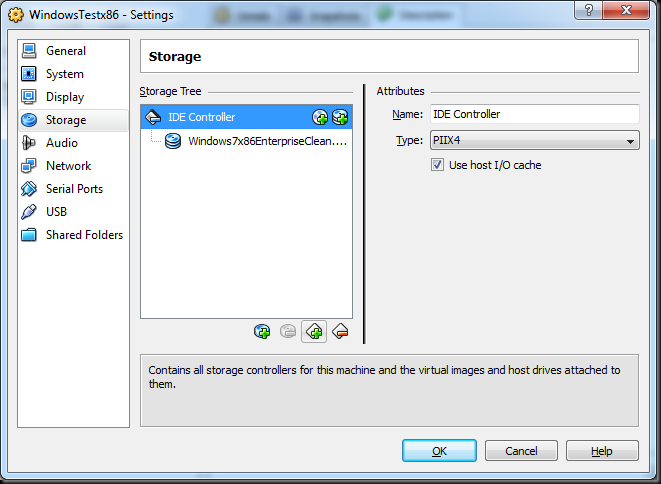
Subscribe to:
Comments (Atom)