I was sick of using windows server 2008 r2 and wanted to move to window 7(now 10). After reading a few reviews it was clear that VirtualBox works very nicely. So I nstalled VirtualBox on a clean windows 7 machine and copied across a VHD. Setup the virtual machine to use an existing hard drive.

Select Next.
Select Memory.
Select Use an existing hard drive.
Select Add icon and select the desired VHD.

Upon starting the virtual machine I received the following blue screen of death:

Error Message A problem has been detected and windows has been shut down to prevent damage to your computer.
If this is the first time you’ve seen this stop error screen, restart your computer. If this screen appears again, follow these steps:
Check for viruses on your computer. Remove any newly installed hard drives or hard drive controllers. Check your hard drive to make sure it is properly configured and terminated. Run CHKDSK /F to check for hard drive corruption, and then restart your computer.
Technical information:
*** STOP: 0x0000007B (0x80786b58, 0xC0000034, 0x00000000, 0x00000000)
Solution
The issue is that hyper-v will only build a bootable IDE hard drive. So when you create your virtual machine you need to make sure that you are not booting the VHD under a SATA Controller

but instead use the IDE Controller
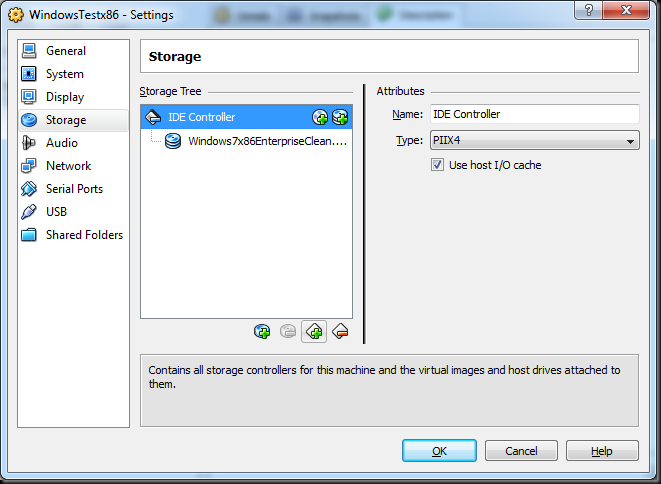
Olof,
ReplyDeleteThis is fantastic news! I just tried spinning up one of my hyper-v VMs in VirtualBox and it worked just fine. Then I tried spinning up that same VM in Hyper-V and it was (once again) running just fine.
My test seems like a decent proof of concept but have you run in to any new problems going back and forth between Hyper-V and VirtualBox?
Thanks,
-Ben
http://blog.benday.com
Thanks, this saved me a sleepless night.
ReplyDeleteAwesome, It just works once I tried the above. Thank you so much. Btw, I had safeboot disc encryption. It still boots with virtualbox and works fine.
ReplyDeleteHuge help. Was fighting this for while and this solved it!!
ReplyDeleteThanks a lot.. it has fixed my problem.
ReplyDeleteThanks for posting this solution! Saved me tons of time.
ReplyDeleteThank you, thank you, thank you!
ReplyDeleteHi Olly,
ReplyDeleteI have VirtualBox 4.1.2 version. I want to mount my Microsoft VHD image to Virtual Box but I'm always facing the bluescreen as you showed in your post.
I changed the Storage to IDE Controller but it doesnt work for me.
My vhd image has x64 Windows 2008 operating system may be the problem can be occur this but i dont have any idea.
Can you help me? If you can send your email address i can send the screen shots for detailed explantion, thanks.
Email : fxerkan@gmail.com
Thank you so much. Fixed the issue for me with VB 4.1.2 and a Windows 2008 R2 server VHD.
ReplyDeleteAwesome, It just works once I tried the above. Thank you so much. Btw, I had safeboot disc encryption. It still boots with virtualbox and works fine.
ReplyDeletehttp://www.hypervhd.com/announcements-f8/hyper-v-introduction-installation-t1411.html
In this article show you how to install ,configure and install your first virtual machine in the New Technology driven by Microsoft Hyper-V.
If You're having problems with VirtualbBox booting windows guest machines that come from Hyper-V make sure to check 'Enable IO APIC' under 'system' tab in virtual box machine settings.
ReplyDeleteThanks, Kombat. This got my vhd to come up under virtualbox.
DeleteIt was very impressive how simple was the solution to that problem.
ReplyDeleteNice job.
It works fine for me.
Thanks a lot
This comment has been removed by the author.
ReplyDeleteThanks a lot...it saved my time.
ReplyDeleteIT does seems to be working fine , excellent and simple solutions, where the blue dead screen doens not have artificial intelligence to say this.
ReplyDeleteExcellent knowledge of you, hats off.
Request One more information from your end. If the same problem comes from moving vbox to hyper-v do you have any idea where to look in to or this is the same answer, then please place the screenshots how to address that. it would appreciable.
Email : rajdil@gmail.com
Regards
RAJ
Joining Wndows 7 VM to Domain which is an another VM
ReplyDeleteI run Windows 7 as Seperate VM from a host Window 7 Laptop and windows server 2008 r2 as a seperate vm which is AD configured.
I need to Join the windows 7 vm to the Windows server 2008 r2 vm as domain login.
Can you please help with your ideas.
Thank you so much!
ReplyDeleteYou saved me a lot of time!
Could I publish this procedure in portuguese on my blog?
But of course, crediting your authoring ;p
Great! Thanks!
ReplyDeleteThanks! That helped a lot!
ReplyDeleteIt did not work for me at first.
ReplyDeleteI was only looking at the pictures.
Then I read the text and it worked.
For people like me you should have crossed the SATA in the 4th picture.
My 5
Thanks, that really help me!
ReplyDeleteGreat tip on the IDE controller!
ReplyDeleteWow!!! been looking for a solution for weeks. Thank you thank you thank you
ReplyDeleteYou rock dude. I thought I was out of luck but you brought me back.
ReplyDeleteThanks a mil dude. Great tip :)
ReplyDeleteFor all of you facing problems with this guide, just change the Type of the IDE Controller to ICH.
ReplyDeleteBobby
If it does not work when connected on the IDE should be changed from PIIX4 to ICH6
ReplyDeleteAs all the others said: THANKS! saved me a whole lot of troubles. Cheers!
ReplyDeletethank you so much. you saved the day!
ReplyDeleteThank you thank you thank you, Star!
ReplyDeleteI have tried all the scenarios here but it still gives me Blue Screen Of Death. I removed the default SATA Controller and put the hardisk.vhdx under IDE controller. I have tried all the Types - PIIX3, PIIX4, ICH6 none worked. Please I need help. bisigreat@yahoo.com
ReplyDeleteI actually exported my VM from hyper-v installed on windows 8.
Thanks a lot!!! It works!!
ReplyDeleteIt is fantastic news, although published 4 years ago ;) I hope valid today. Pozdrawiam
ReplyDeleteThanks..It is still valid today on windows server 2012 images. AROOO
ReplyDeleteAwesome discovery!
ReplyDelete